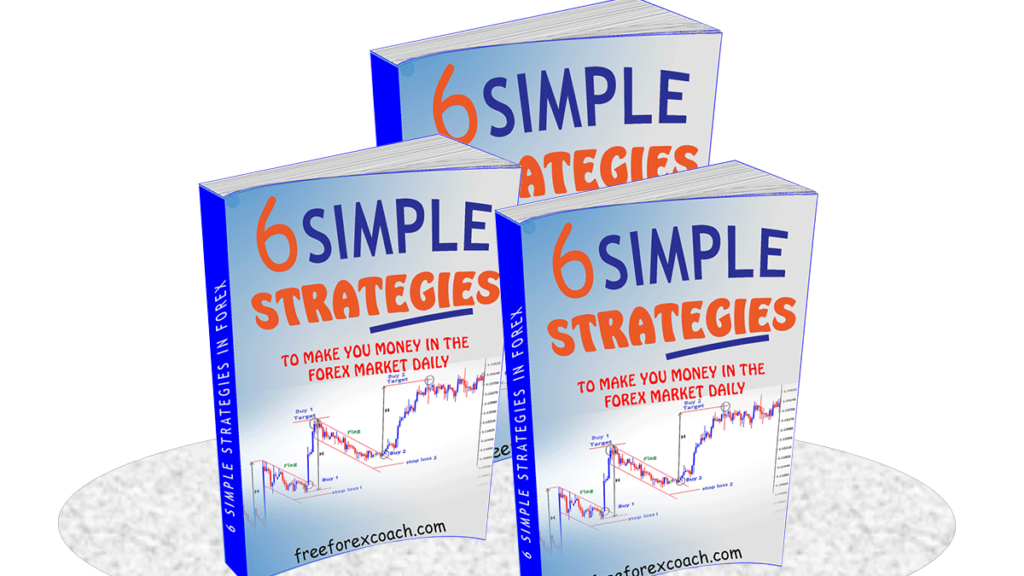You can Enter a Trade on Mt4 Platform by just clicking ‘New Order’.
You can enter a forex trade instantly (market order) or as a Pending Order.
There is room to also modify the orders!
It is more simpler when you first add all currency pairs you intend to trade on the chart.
To add pairs, click on the create a new chart icon and select the pairs.
How to enter a trade on mt4 platform instantly
- Click on ‘New order‘ button on the platform.
It will display a small order tab as shown below

- Select the Currency pair you want to trade
- Then click on type; Market execution
- Go to volume; Enter the size of the position you want to open with e.g. 0.02 for this case or any size depending on your account size & you can give a comment if any.
- If you want to place your stop loss order and take profit go ahead but some traders can do without them. But i advise you must always fill them in to protect your account.
BUY position
If you want to buy, click on the Buy option (Buy by Market). You have executed a buy position.
SELL Position
On the other hand, if you want to sell, click on the Sell option (Sell by Market).
It is instant.
The moment you click on the option of your choice, your trade is executed immediately with no delays.
With interest to avoid delays in entry,
You can enter a trade without fixing your exit targets and stop loss orders.
And then adjust them later to your preferred position levels by modifying the trade while it is already running.
Entering a trade using a pending order.
- Click on the New Order button.
- Go to symbol; select the currency you want to trade.
- Fill in the size, your stop loss and target profit
- Go to type; market execution and pending order, select pending order
- On pending order Type, determine whether you want a buy limit or sell limit order, buy stop or sell stop.

Select the price at which you want to enter from. Then set the expiry date for your order.
Finally click on the place option to enter your trade.
The trade will be instantly executed when it price gets to your required levels.
Meanings of Different pending orders
- Buy limit; Buying a pair at a level lower than the market price.
- Sell limit; Selling a pair at a level higher than the market price.
- Buy stop; Buying a pair at a level higher than the market price.
- Sell stop; Selling a pair at a level lower than market price.
Modifying trades.
Place your cursor still on your trade entry level point, right click.
It displays the ‘Modify’ trade, ‘Close’ trade and ‘Trailing stop’.
1. ‘Modify’ trade
- Place your cursor at your entry point level , Right click and select the ‘Modify’ trade option.
- On the trade tab as shown below, your trade will be displayed to modify your stop loss or take profit;
- Immediately go to the stop loss and target option, fill in your desired price levels and then click on ‘Modify’.

2. Trailing stop;
If you want to use a trailing stop
- Place your cursor at your entry point level , Right click and select the ‘Trailing stop’ option.
- Choose the size/ number of points you would like to trail.
- Click ‘OK’ and all will be set as desired
3. ‘Close’ trade
If you want to close your trade;
- Again place your cursor to the entry level point, right click and select close trade.
- After clicking on the close trade, your trade will close. You should be able to see your trade balance change as a result of addition of a profit or subtraction of a loss.
HOW TO ACHIEVE FOREX TRADING SUCCESS
Success in forex trading is highly possible but does not come on a silver plate. To achieve forex trading success, it requires you a lot of patience practice and discipline. Forex trading can be one of the most rewarding professions for anyone who wants to master the...
- Oh, bother! No topics were found here.